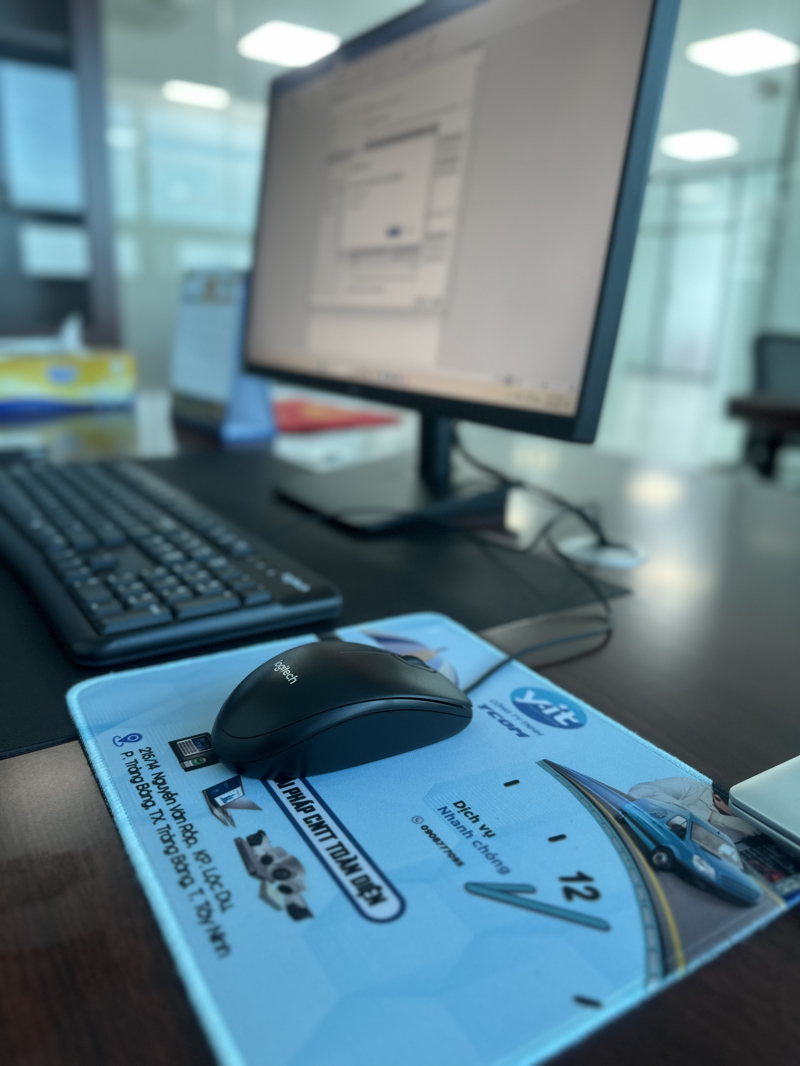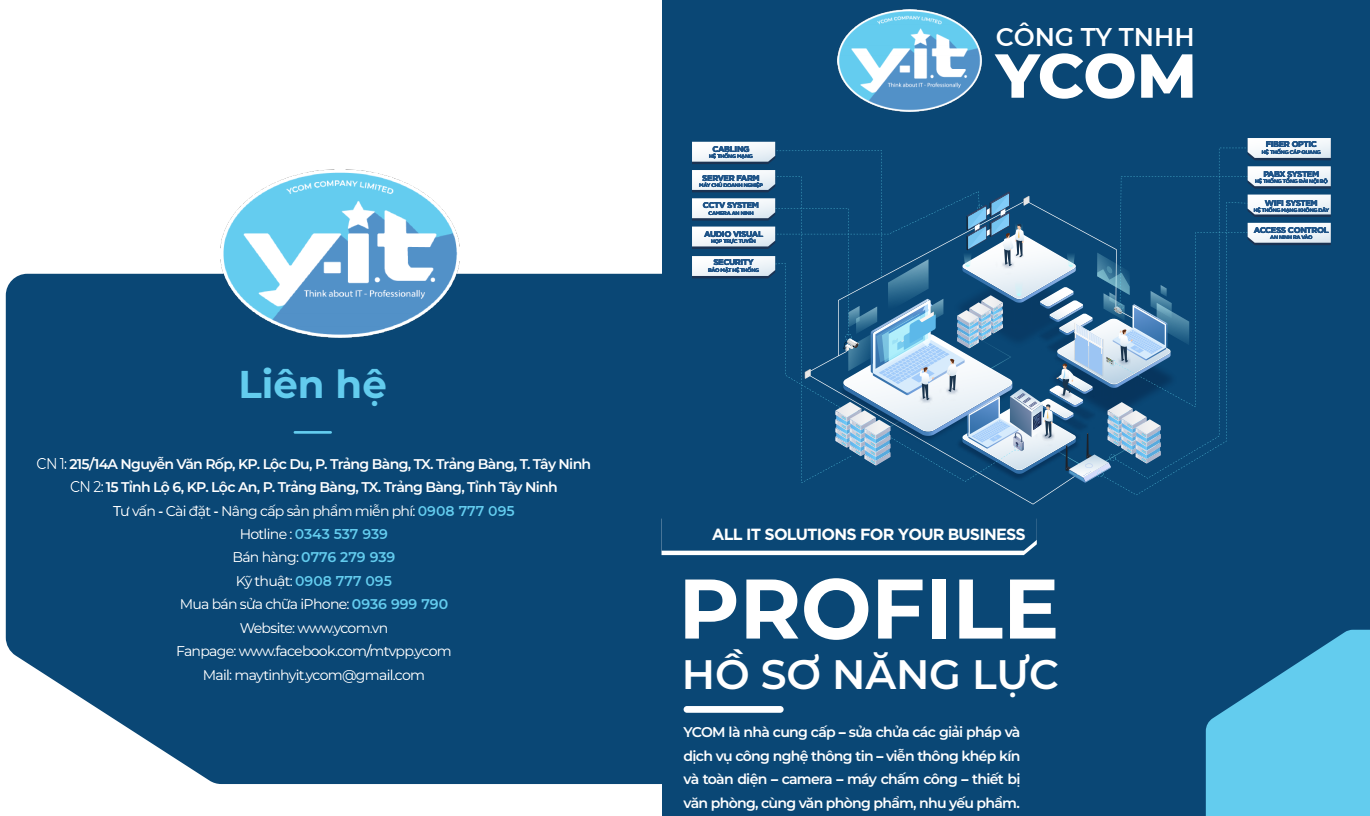TẢI VỀ
[Mục lục nội dung]
Phần mềm
1: Ultra view 6.2 ( hỗ trợ từ xa ), Teamview 5 ( hỗ trợ từ xa ), Teamview 15 64bit ( hỗ trợ từ xa ), Teamview 15 32bit ( hỗ trợ từ xa )
2: Duoble driver ( Backup driver), Onekey ghost 14 (Auto ghost), combo fix ( fix kapersky win7), classicsell win8.1 (Start menu win7), 3dp-net v2101 (Driver mạng), 3dp-chip v2104 (Driver main), phonemypc64, phonePc32, Office fix (sửa file office), Autocard 2007, IDM (download nhanh), winrar (giải nén), fix full disk win 10, MiniTool Partition Wizard Pro 10.2 Portable (chia ổ ), Activate VAIO Tools v3.1.3, Unikey 4.2rc3 (Bộ gõ TV), vietkey 2000 full ( font *vn), fix web win7
3: Đọc PDF : Foxitread 4.3.1, Foxit reader 7.22 , foxitphantom 8.3, Nitro PDF 9, Adobe-reader_11023, AcroPro90_efg, Abbyy 15
4: FineReader 15 Portable, FineReader 15 Setup
5: office 2003, office 2007, Office 2010, office 2013, office 2016, office 2019pro_VL, office 2021 LTSC Pro, b@nquyen
6: GhostXP, Ghost_W7x32, Ghost_W7x64, Win10.X64.21h2
8: Photoshop CS6 Portable, AutoCad 2016, AutoCad 2007
9: KAV on, KAV off, KIS on, KIS off, fix kaspersky
10: DLC boot 2019 , ADVBoot 22.3Pro
12: KMS 11
13: Fix Driver Chip Intelgen 10-11-12
14: Tắt update win10
16: EaseUS_Partition_Master_15.0
17: File Fix communication error canon
18: P@perP0rt_14.6
19: Camtasia 2019
20: Tải CocCoc
Lệnh windows
1: Cứu ổ mất định dạng : Window + X ( Command Prompt ) nhập lệnh: chkdsk k: /r ( k : là phân vùng cần sửa lỗi )
2: Fix màn hình xanh chip gen 11th bằng advboot: Chuột phải Desktop\System Tools\Dism ++ ( chọn vào phân vùng win)\Open session\Drivers\Add\ tìm vào đường dẫn USB-BOOT\Apps\Driver\x64\Intel_RST_VMD\Select Folder
3: Lấy lại store win10 > chạy quyền admin: WindowsPowerShell sau đó nhập lệnh: Get-AppxPackage -AllUsers| Foreach {Add-AppxPackage -DisableDevelopmentMode -Register “$($_.InstallLocation)\AppXManifest.xml”}
4: Bật chế độ Ultimate Performance > chạy quyền admin: WindowsPowerShell sau đó nhập lệnh: powercfg -duplicatescheme e9a42b02-d5df-448d-aa00-03f14749eb61
Reset tool
1: Service tool v3400 canon, Reset tool Canon, Reset G2000, Reset Canon MP287- MP258 - MP237 - iP2770, Reset All Canon
2: reset Epson L100, reset epson L101, reset EPSON L110, Reset epson L111, Reset mực thải epson L111 (V2), reset epson L120, reset epson L121, reset mực thải EPSON L130, Reset epson L132, Reset Epson L130,132,220,222,310,312,362,365,366, reset epson L200, reset EPSON L210(v2), reset mực thải Epson L210, Reset epson L211, reset mực thải EPSON L220, reset mực thải EPSON L300, reset Epson L300(v2), Reset epson L301, Reset epson L303, reset EPSON L310, reset mực thải EPSON L350, reset mực thải Epson L350(v2), Reset mực thải epson L351, Reset mực thải epson L353, reset mực thải EPSON L355, reset mực thải Epson L355(v2), Reset mực thải epson L358, reset mực thải EPSON L360, reset mực thải EPSON L365, reset mực thải Epson L375, reset mực thải Epson L475, reset mực thải epson L380 , reset mực thải epson L383, reset mực thải epson L385, reset mực thải Epson L395, Reset mực thải Epson L405, reset mực thải Epson L455, reset mực thải epson L485, Reset mực thải epson L551, reset mực thải Epson L555, reset mực thải Epson L565, Reset mực thải epson L558
3: reset epson L800, reset epson L805, reset epson L810, reset epson L850, reset Epson L1300, reset epson 1400, reset epson L1800
4: Reset epson T50, reset epson T60, reset EPSON 1430, reset epson 1390, reset Epson L351, reset Epson L382, reset Epson L386, reset Epson L486, reset Epson L396, reset Epson L500, reset Epson L510, reset Epson L520, reset Epson L540, reset Epson L550, reset Epson L655
5: Reset epson ET-2750, Reset epson ET-2751, Reset epson ET-2760, Reset mực thải Epson WorkForce 3540, Reset mực thải Epson XP-102-202-402
6: reset toner chip Fuji Xerox CP115w
7: reset mực thải Epson L1110, reset mực thải Epson L3110, reset mực thải Epson L3100, reset mực thải Epson L3001, Reset Epson L3116, Reset Epson L3119, reset mực thải Epson L3150, Reset epson L3108, Reset epson L3106, Reset epson L3117, Reset epson L3118, Reset epson L3156, Reset epson L3158, reset mực thải Epson L4150, reset mực thải Epson L4160, reset mực thải Epson L3050, reset mực thải Epson L3070, reset mực thải Epson L3060, reset mực thải Epson L5190, reset mực thải Epson L6161, reset mực thải Epson L6171, reset mực thải Epson L6190, reset mực thải Epson L6191, reset mực thải Epson L575, reset mực thải Epson L6160, reset mực thải Epson L6170, reset mực thải Epson L6190, reset mực thải Epson L4260, reset mực thải Epson L4261, reset mực thải Epson L4267, Reset mực thải Epson L1210,L3210,L3250,L3251,L3260,L5290,